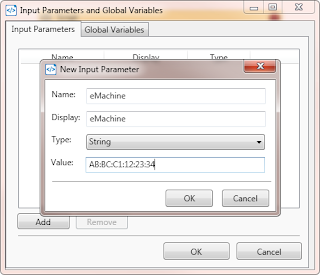By: Ernest Byrd
Performing Wake-On-LAN using the new Script Builder, tutorial:
Step 1:
Navigate within MAX Remote Management's Dashboard to the target device intended to wake up. Collect the MAC address of this target from the "Assets" tab, "Hardware" sub tab.
Step 2:
Make sure the target device is configured for Wake On-LAN abilities. This may need to be configured in both the BIOS as well as within the Operating System.
Step 3:
Within MAX Remote Management, navigate to: "Settings" > "Script Manager". In the top right, locate "Script Builder" to download and install. After installing on a Windows platform, open the application and select "New Script".
Step 4:
Give the script an appropriate name (such as: Wake On LAN), then click "OK". Search within Script Builder for "wake", then drag the object into your script.
Step 5:
Select "Start", click "Add", then type in the MAC address retrieved in Step 1. Click "OK".
Step 6:
Click the link icon, then choose the 'StartObject' previously added.
Step 7:
Upload your new script (/.amp file) to your "Script Manager".
Step 8:
Assign the Task to a device on network that you wish to wake the target device from. Be sure not to add the Task to the intended target directly.
That's it. Pretty simple! Enjoy.
Author's Note:
This article covers material documented in article: http://www.allthingsmax.com/2015/04/power-mgmt-automated-tasks.html, but guides to deliver the goal by means of the new Script Builder.