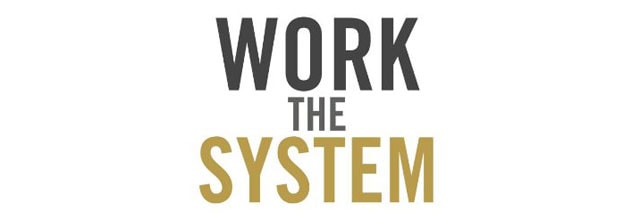
The only real way to get value out of any system is to use it to it's fullest capabilities and to refrain from working outside of that system. Basically, for the system to work, you must work the system. Whether you would like to franchise your business or if you just want to create a successful business, to truly be successful, you must create a system, follow it, and allow for it to be duplicated. This way, you are creating a business versus a job.
Part of this system is deciding on and working out of your PSA/ ticketing system. Within your IT company, you must have a place to manage all trouble tickets, contracts, billable hours, and sales opportunities.
The one thing that may fall out of this scope is projects. In the past, Service Desk did not really address the complexities of a project and instead we would tell you to open a ticket and attach a task template to the ticket to accomplish this. Sometimes, this caused more problems than it solved due to the fact that you may want to assign tasks to separate technicians, need to track hours against each task, bill for those hours per task, and/ or need to create a contract for the project to manage/track everything. We have great news!!
Though it is technically a workaround, our instructions below are sound and will address all of the issues above.
To Set up a Project in Service Desk, you should do the following:
Customer = Customer Name: Entire Project Title
Support Ticket = Sub-Project
1) In your Service Desk instance, create a customer name and entitle it in the
following manner “ Customer Name: Entire Project Title ”
2)
Create a user name and add it to the new company
name since an email address is required to create tickets. This customer name can be used as the main contact just in case an actual contact is not necessary.
3)
Create each sub-project, of the entire project,
as individual support tickets and make sure you select the “Customer Name:
Entire Project Title” as the company name for each sub-project created.
4)
Create
a Queue and name it "Projects". This way, all tickets that are part of this project are not
in the same queue as normal trouble tickets.
5)
While creating each of these sub-project titles,
you have the ability to assign a technician to each sub-project so that they
will know responsibility for the overall project.
6)
You also will have the ability to attach a task
template to each sub-project task so that all procedures are performed within the
sub-projects. (Not required)
7)
Create and set view as default (if desired) for
this particular project if you would like to make this project a priority
8)
Create a Rate Card with the special hourly
pricing, if applicable, and apply it to the “Customer Name: Entire Project
Title” customer.
9)
Create a contract for “ Customer Name: Entire
Project Title ” if you are wanting to attach contract hours or if you are
billing for the contract as a flat fee.


10)
At the end of the project, you can merge all sub-projects
and keep all responses if you would like to consolidate the entire project into
one sub.
(NOTE: If you decide to use this option, be sure to copy and paste
each sub-projects descriptions into the responses since descriptions of tickets
will be lost upon the merger.
I hope this helps. )
11) You
have the ability to bill the appropriate customer once it is time for invoice
even if you are using Quickbooks since you must a customer from Quickbooks and
you are able to select the same company for multiple Service Desk customer.
(i.e. Company Name: Full Project title)

12) Once complete, you can report off of this “Customer
Name: Entire Project Title” from our reporting section in Service Desk.
