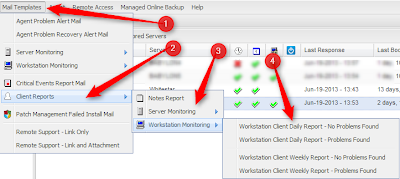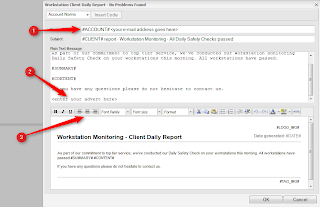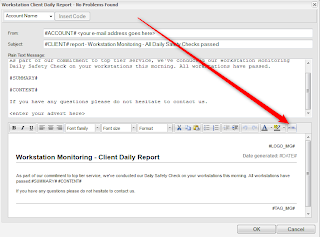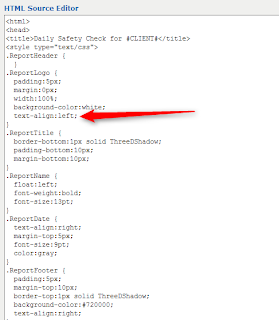Now that you have branded your GFI MAX RemoteManagement system, what about customizing the client facing reports? This can be done through your dashboard. By editing the templates for the reports you can adjust where your logo resides, email address' associated with your reports, and more!
There is the ability to adjust the client reports for daily and weekly reports for both servers and workstations. This will be a
GLOBAL adjustment for all reports and cannot be adjusted on a per client or per site basis.
First we need to navigate to the section of the MAX dashboard where you
can accomplish your edits. This can be found under MAIL TEMPLATES
--> CLIENT REPORTS --> SERVER MONITORING or WORKSTATION
MONITORING. Here you have the options to adjust the Problems Found and
No Problems Found reports for servers and workstations both daily and
weekly.
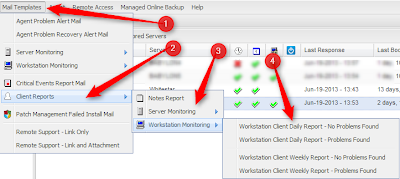 |
| Click to enlarge |
|
|
|
|
|
|
|
|
|
Now many edits can be done in this interface before choosing where your branding image will reside on all reports. You can:
- Replace the <your e-mail address goes here> with something like <support@yourcompanydomain.com>
- Replace <enter your advert here> with anything you like. It can be company name, contact info, whatever you choose will be added to all the reports in this section. You can delete the < > brackets from this section.
- The bottom view will allow you to manipulate fonts, colors and highlights, text alignments, and more.
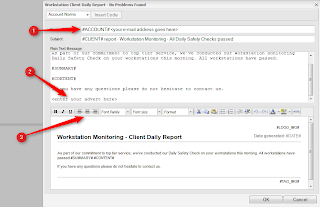 |
| Click to enlarge |
Next is the option to adjust where your branding logo will appear on these reports. Click on the HTML button in this view.
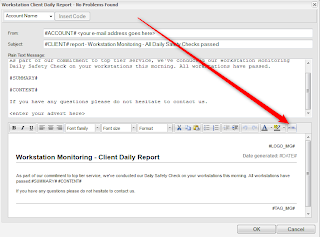 |
| Click to enlarge |
In the HTML editor you can adjust the placement of the branding image. By changing the Report Logo, text-align option the logo can be placed to left, right, or center by typing in that verbiage to where you want the logo to appear.
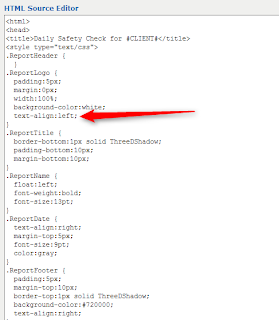 |
| Click to enlarge |